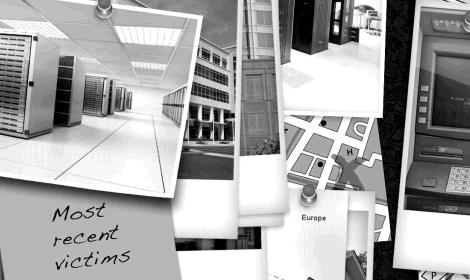How to speed up a PC that has lost it’s pep.
 Being the personal IT professional for about 30 family members, many friends and of course my clients, I get a lot of calls asking for advice. “You know computers, right?” Yes, computers I know. The primary complaint I hear is that the machine has just lost it’s former pep. “You know, it just seems slower.”
Being the personal IT professional for about 30 family members, many friends and of course my clients, I get a lot of calls asking for advice. “You know computers, right?” Yes, computers I know. The primary complaint I hear is that the machine has just lost it’s former pep. “You know, it just seems slower.”
Here a few tips to try regain that spring in your PC’s step. Perform the following suggestions at your own risk, but if you follow the directions carefully, you should be ok.
The actions we take depend on the exact symptoms, but if the machine is usable we usually follow variations of the procedures below…. When the machine is unusable, extremely slow, we usually do the same type of stuff, but in a different order, booting into safe mode for some of them, etc. Sometimes, we completely reinstall the operating system.
These directions are specifically for Windows XP. Other flavors have slight differences. You can usually figure it out or just google what you are trying to do with windows vista home or whatever you are using at the end… let me know in comments and I’ll try and help.
First, go to add/remove programs and relentlessly remove ALL of the programs you do not use, want, need, recognize, etc.…
[Control panel, Add Remove Programs] We often install programs and never use them again. That can use disk space and load services at startup that eat your machine’s resources and , yes, slow you down.
Delete all your machine’s Temporary Files. They exist in many places. Once you get into the directories below, select the files(CTRL-A), Hold shift and press delete. Holding shift deletes them without sending them to the Recycle bin. It is pretty much irreversible, so make sure you are deleting the correct files. If you delete your Windows directory this way, for example, you would bein a bad place. So be careful and only Shift-delete files you actually do not need.
C:\Documents and Settings\{every user name}\Local Settings\Temporary Internet Files
C:\Documents and Settings\{every user name}\Local Settings\Temp
C:\Windows\Temp
There are many other temp directories, but these will hit a lot of the temp files and save a lot of defrag and scan time in the next steps.
Analyze and Defragment the hard drive(s).
[Start, Programs, Accessories, Systems Tools, Disk Defragmenter, Analyze]
The defragmenter may tell you that your disk does not need to be defragged. Great! Proceed. If you do need it, go ahead and let it defragment the disk. This is a helpful process that should be done whenever necessary. I analyze my hard disks monthly to see if it’s needed.
Update your virus software to current definitions and scan all drives. I recommend installing AVG Free if you do not have current AV software or a subscription that allows updates. If you decide to install AVG Free, uninstall old anti-virus programs first in Add/Remove Programs. The free software out there can sometime be hard to navigate to. There are numerous screens to wade through before you find the right link. Try this quicklink to download AVG Free.
Install Malwarebytes Anti-malware, update it and do a full scan: Try this quicklink to download the free version of Malwarebytes Anti-malware.
That should help a lot with a machine that seems to be lagging. Sometimes it’s so bad we actually completely reinstall the OS or sometimes we decide the client is better off buying new technology… I usually say that a machine less than three years old should still be usable and fixable.
Let me know if you have trouble doing any of the above or if you are still having trouble afterwards. Are there any tricks you use that help speed up your machines?